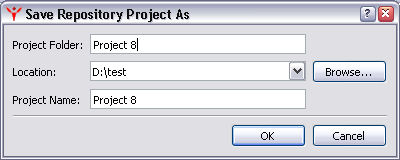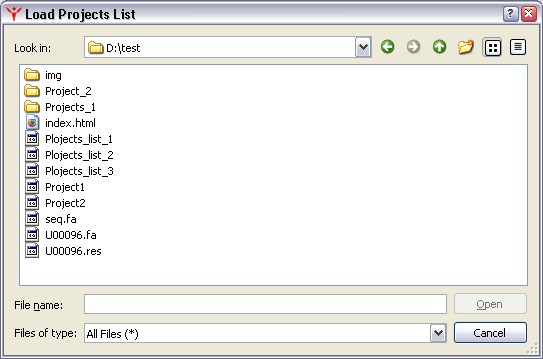-
New Project
-
Create a new project. In "Create New Project" dialog, enter folder name for a new project.
It will also be assigned as a name of a project itself. If you want to change the location of the project folder, press Browse button. If the project folder already exists in the current location or contains invalid symbols, the "OK" button in "Create new Project" dialog will be inactive. The project name is shown on top of the Project Panel. You can change the name, it does not have to match folder name or be unique. Press the "OK" button to confirm. A new project with the specified name has now been created.
-
Open Project
-
Open an existing project. Displays "Open project" dialog. Choose a project folder and press the "Choose" button. The project is now assigned a "current project" status.
Project tab and Pipeline Tab
display tasks of current project.
|
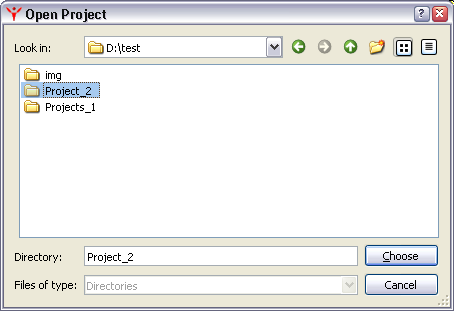 > |
|
-
Reopen Project
- Reopens current project without saving any changes made during the session.
-
Save All
- Save all projects at their current state.
-
Save Project
- Save current in its current state.
-
Save project as
- This command is used to create a copy of the current project. All tasks and their properties are copied, while
outputs/results are not. Completed tasks change their status to "ready", states of other tasks are unaffected.
A dialog "Save project As" is displayed. Type a unique name of a project copy. If name already exists or contains
invalid symbols, the "OK" button in the "Create Project" dialog will be inactive. Valid symbols are same as for Windows
filenames. Press the "OK" button to confirm. The copied project is now the current project.
-
Close Project
- Close current project. The project is saved at its current stage of progress and then closed.
-
Close All Projects
- Close all projects. The projects are saved at its current stage of progress and then closed.
-
Load Projects List
-
Load projects from previously saved projects list. These projects are appended to a list of open projects (see below).
-
Save Projects List
- Save a list of open projects. This list is also shown in Manager Tab.
-
Close Project without saving
- Close current project without saving. Any unsaved changes will be lost.
-
Close All Projects without saving
- Close All Projects without saving.
-
Exit without projects saving
- Close All Projects without saving and exit the application.
-
Exit
- Save all projects in their current state and exit the application.
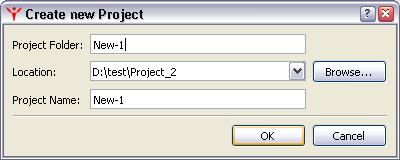
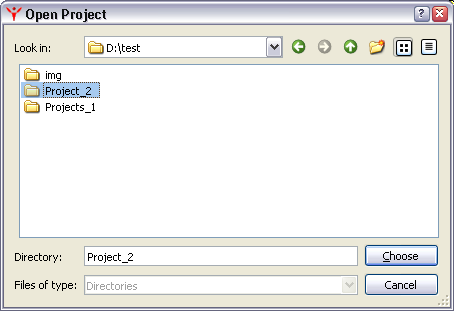 >
>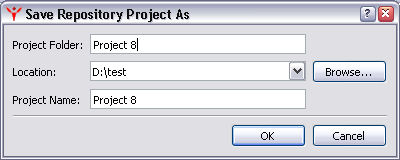
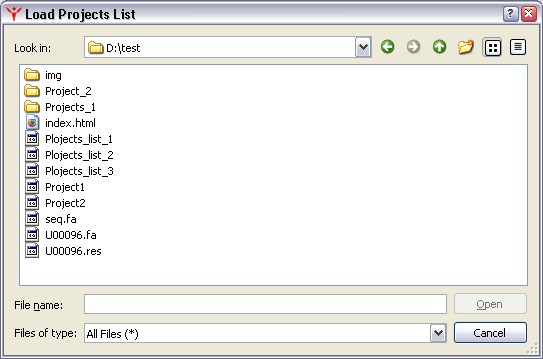
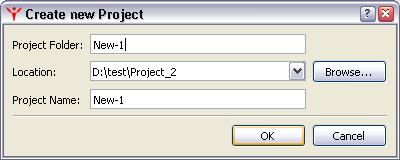
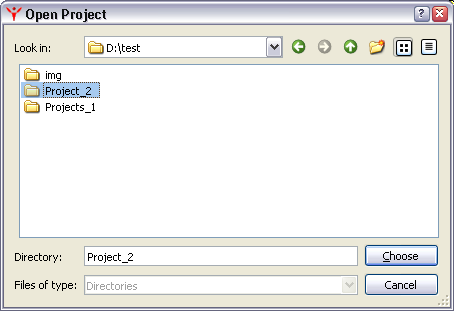 >
>