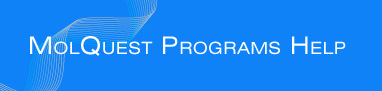

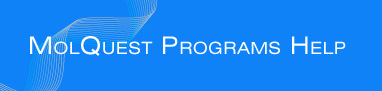
|
|
|
Net-tBlastN |
TBLASTN commonly maps a protein to a genome or searches EST databases for related proteins not yet in the protein databases.
Net-tBlastN is a variant of the tBlastN program intended for work with distant databases.
BLAST is a service of the National Center for Biotechnology Information (NCBI). A nucleotide or protein sequence sent to the BLAST server is compared against databases at the NCBI and a summary of matches is returned to the user.
The www BLAST server can be accessed through the home page of the NCBI at www.ncbi.nlm.nih.gov. Stand-alone BLAST binaries can be obtained from the NCBI FTP site.
Reference:
Altschul, Stephen F., Thomas L. Madden, Alejandro A. Schaffer,
Jinghui Zhang, Zheng Zhang, Webb Miller, and David J. Lipman (1997),
"Gapped BLAST and PSI-BLAST: a new generation of protein database
search programs", Nucleic Acids Res. 25:3389-3402.
Please, pay attention to following recommendations NCBI (http://www.ncbi.nlm.nih.gov/IEB/ToolBox/NETWORK/firewall.html):
When first downloaded, your NCBI application runs in stand-alone mode, without access to the network. However, your program can also be configured to exchange information with the NCBI (GenBank) over the Internet. The network-aware mode of your application is identical to the stand-alone mode, but it contains some additional useful options.
Your application can only function in its network-aware mode if the computer on which it resides has a direct Internet connection. Electronic mail access to the Internet is insufficient. In general, if you can install and use a WWW-browser on your system, you should be able to install and use the network. Check with your system administrator or Internet provider if you are uncertain as to whether you have direct Internet connectivity.
To launch the configuration form, select Net Configure under the Misc menu in Sequin or Network Entrez, or the Options menu in Cn3D. If you are using blastcl3, you must run Sequin, Network Entrez, or Cn3D first to configure blastcl3. This is necessary because blastcl3 has no graphical user interface.
If you are not behind a firewall, set the Connection control to Normal. If you also have a Domain Name Server (DNS) available, you can now simply press Accept.
If DNS is not available, uncheck the Domain Name Server button. If you are behind a firewall, set the Connection control to Firewall. The Proxy box then becomes active. If you also use a proxy server, type in its address. (If you have DNS, it will be of the form www.myproxy.myuniversity.edu. If you do not have DNS, you should use the numerical IP address of the form 127.45.23.6.) Once you type something in the Proxy box, the Port box and Transparent Proxy button become active and can be filled in or changed as appropriate. (By default the Transparent Proxy button is off, indicating a CERN-like proxy.) Ask your network administrator for advice on the proper settings to use.
If you are in the United States, the default Timeout of 30 seconds should suffice. From foreign countries with poor Internet connection to the U.S., you can select up to 5 minutes as the timeout.
Finally, you will need to quit and restart your application in order for the network-aware settings to take effect.
If you are behind a firewall, it must be configured correctly to access NCBI services. Your network administrators may have done this already. If not, please have them read the section below.
The following section is intended for network administrators:
Using NCBI services from behind a security firewall requires opening ports in your firewall. The ports to open are:
Firewall Port IP Address
--------------------------------
5860..5870 130.14.29.112
5845 130.14.22.12 (cannot be accessed from outside NCBI!)
If your firewall is not transparent, the firewall port number should be mapped to the same port number on the external host.
Port 5860 is usually not accessible by the public but reserved for NCBI internal purposes only. However, we recommend that it is kept open just as all other ports in the range in case the public access will be eventually enabled on this port.
To see what ports are currently on, and their status, as reported within NCBI, please refer to the following Firewall Daemon Presence Check page (http://www.ncbi.nlm.nih.gov/IEB/ToolBox/NETWORK/fwd_check.cgi). Ports marked INTERNAL are for NCBI use only and may be inaccessible from your site without, however, affecting availability of any services that NCBI provides.
TROUBLESHOOTING: You can test if these ports are accessible from your host by just running, for example (see the "Ports to open" list above):
telnet 130.14.29.112 5861and entering a line of arbitrary text in the telnet session. If everything is fine, your TELNET session will look as follows (the line "test" is your input here):
| > telnet 130.14.29.112 5861 | Trying 130.14.29.112... | Connected to 130.14.29.112. | Escape character is '^]'. | test | NCBI Firewall Daemon: Invalid ticket. Connection closed. | Connection closed by foreign host.
There is also an auxiliary UNIX shell script fwd_check.sh (http://www.ncbi.nlm.nih.gov/IEB/ToolBox/NETWORK/fwd_check.sh) to check all of the above addresses.
Note: Old NCBI clients used different application configuration settings and ports than listed above. If you need to support such clients, which are now obsolete, please contact info@ncbi.nlm.nih.gov for further information.