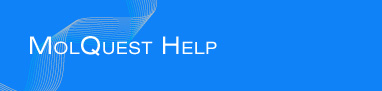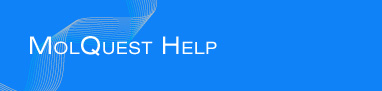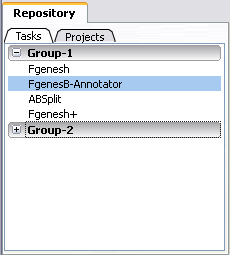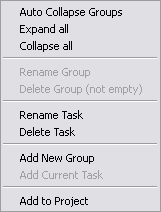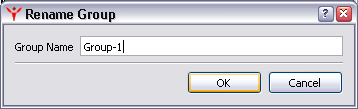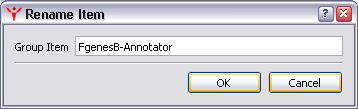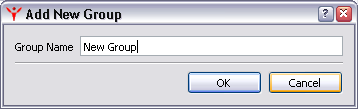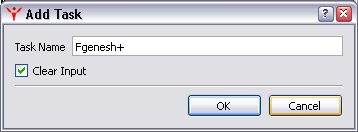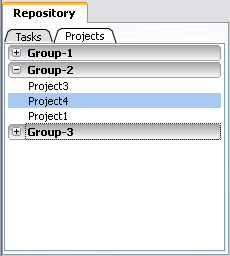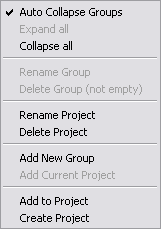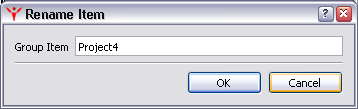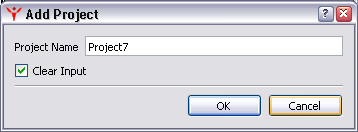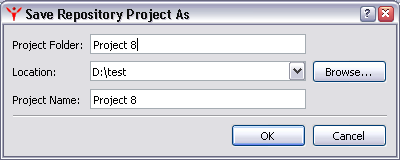User may want to create libraries of tasks and projects, to be used as templates and building blocks
for creating new tasks/projects. MolQuest has a repository which can be used for such purpose:
Projects (Projects page) and Tasks (Tasks page) with user-defined properties can be saved in Repository tab.
Task page
This page contains a list of user-defined groups, each of which can include a number of tasks. Groups can be created, deleted, renamed, or their content can be changed using contextual menu commands.
Projects page
Projects page contains a list projects grouped into user-defined groups. As on tasks page, groups can be created, deleted, renamed, or their content can be changed using contextual menu commands:
-
Auto Collapse All - if checked, collapses all groups except selected.
-
Collapse All - collapses all program groups.
-
Expand All -
expands all program groups. If "Auto Collapse" mode is active, only group is expanded.
-
Rename Group -
"Rename Group" dialog, similar to that of Tasks page.
-
Delete Group -
Deletes selected group and all projects it contains.
-
Rename Project -
displays "Rename Item" dialog fro renaming selected project.
-
Delete Project -
removes selected project from a group.
-
Add New Group -
displays "Add New Group" dialog, similar to that of Tasks page.
-
Add Current Project -
Displays "Add Project" dialog for adding current project to a selected group. Clear Input: If checked, all input data are deleted, but pipeline links remain in place.
To load a project from repository, click on it. "Save Project As" dialog will be displayed, where you can type project name and title and choose location for it to be saved in.